Ditch Gamma? Discover This Free, Open-Source Presentation Tool
Introduction
In our rapidly evolving tech world, we're all adapting quickly. Tasks once considered tedious are becoming enjoyable and easily accomplished with AI tools. Coding, for instance, is increasingly automated with platforms like Cursor, VS Code Copilot, and Windsurf, among others. These tools consistently improve our workflows and reshape how we approach tasks in positive ways.

Creating presentations, however, often felt like a chore. As a recent undergraduate, I frequently needed to develop presentations for college assignments, academic research, and hackathons. We often spent countless hours on Google Slides, only to find ourselves constantly correcting formatting and other details. Personally, this was a very frustrating process.
My presentations often didn't receive the positive feedback I hoped for, frequently lacking in areas like appealing color schemes, effective data visualization, and impactful word choice. Moreover, presenting your own work to an audience is inherently challenging. You need to empathize with their perspective, anticipate their understanding, and tailor your delivery accordingly. The key is to keep it simple, sleek, yet powerful.
The Problem with Current Presentation Tools
Considering these challenges, presentation creation tools like Gamma have emerged and gained popularity. While Gamma is quite effective, its cost can be prohibitive for students outside the US.
Common Issues with Traditional Tools:
- Time-Consuming: Hours spent on formatting instead of content
- Poor Design: Lack of appealing color schemes and layouts
- Limited Templates: Generic designs that don't stand out
- Cost Barriers: Premium tools are expensive for students
- Data Limitations: Privacy concerns with cloud-based tools
Discovering Presenton.ai: The Open-Source Solution
Being involved in the tech world, I've always admired and contributed to numerous open-source projects and even built some myself. I began searching for an open-source alternative to Gamma — something equally capable but allowing me to use my own OpenAI or Gemini API key. That's when I surprisingly discovered presenton.ai.
Why Presenton.ai Stands Out:
- Open-Source: Licensed under Apache 2.0
- Cost-Effective: Use your own API key
- Privacy-First: Everything runs locally on your device
- No Data Sharing: No data sent to external servers
- Self-Hosted: Full control over your environment
This truly highlights the power of open-source software.
Get Your Own Gemini API Key for Free
Before we dive into Presenton, you'll need a free API key from Google:
Visit here: https://aistudio.google.com/apikey
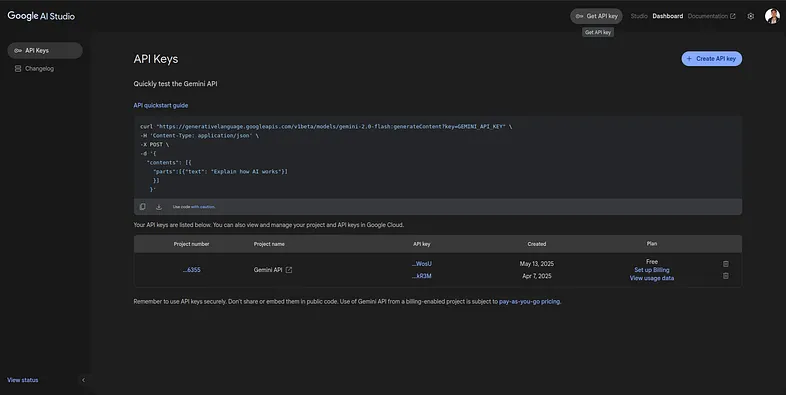
Steps to Get Your API Key:
- Visit Google AI Studio: Go to aistudio.google.com/apikey
- Sign In: Use your Google account
- Create API Key: Click "Create API Key"
- Copy Key: Save it securely for later use
- Set Limits: Configure usage limits to control costs
Pro Tip: Google provides free tier access to Gemini API with generous limits, making it perfect for personal and educational use.
Getting Started with Presenton
You can go to the website presenton.ai and have a paid subscription, but alternatively, you can install it on your own device.
Installation Steps:
- Visit GitHub: Go to https://github.com/presenton/presenton
- Download Release: Go through the releases and download the version for your PC (Linux or Windows)
- Install: Follow the installation instructions for your operating system
- Configure API: Click on your profile settings and insert your own API key

After that, you will get an interface like the one where you can start creating awesome presentations.
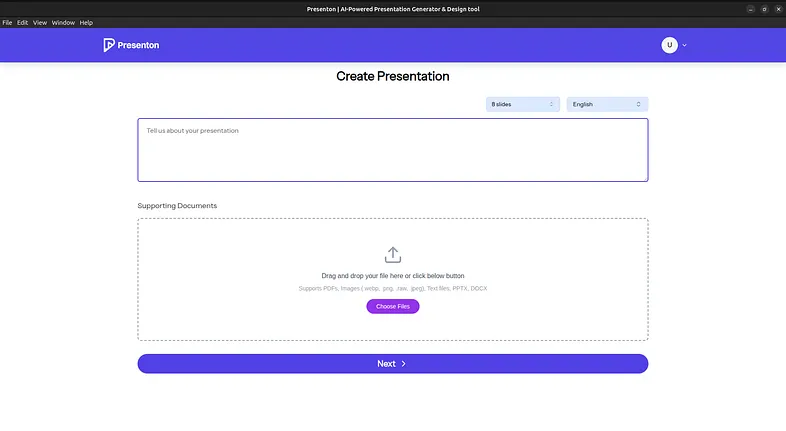
Features and Capabilities
Core Features:
- AI-Powered Content Generation: Generate slides with AI assistance
- Smart Design: Automatic layout and color scheme suggestions
- Multiple Export Formats: PDF, PowerPoint, and web formats
- Real-time Collaboration: Share and collaborate locally
- Custom Templates: Create and save your own templates
- Data Visualization: Built-in charts and graph generation
Advanced Features:
- Voice Notes Integration: Convert speech to presentation content
- Image Generation: AI-powered slide imagery
- Smart Bullet Points: Automatic content structuring
- Theme Customization: Extensive design customization options
- Offline Mode: Work without internet connection
Installation Guide
For Windows:
# Download the latest release
wget https://github.com/presenton/presenton/releases/latest/download/presenton-windows.exe
# Run the installer
./presenton-windows.exe
For Linux:
# Download the AppImage
wget https://github.com/presenton/presenton/releases/latest/download/presenton-linux.AppImage
# Make it executable
chmod +x presenton-linux.AppImage
# Run the application
./presenton-linux.AppImage
For macOS:
# Download the DMG file
wget https://github.com/presenton/presenton/releases/latest/download/presenton-macos.dmg
# Mount and install
open presenton-macos.dmg
Configuration and Setup
1. API Key Configuration
After installation:
- Open Presenton
- Go to Settings → API Configuration
- Select your preferred provider (Gemini/OpenAI)
- Enter your API key
- Test the connection
2. Workspace Setup
// Example configuration file (presenton.config.js)
module.exports = {
apiProvider: 'gemini',
apiKey: process.env.GEMINI_API_KEY,
defaultTheme: 'modern-dark',
autoSave: true,
exportFormat: 'pdf',
maxSlides: 50,
language: 'en'
};
3. Environment Variables
Create a .env file in your installation directory:
GEMINI_API_KEY=your_api_key_here
OPENAI_API_KEY=your_openai_key_here
PRESENTON_THEME=modern
PRESENTON_LANGUAGE=en
Creating Your First Presentation
Step 1: Project Initialization
- Open Presenton: Launch the application
- New Presentation: Click "Create New Presentation"
- Choose Template: Select from available templates
- Enter Topic: Describe your presentation topic
Step 2: Content Generation��
# Example prompt for AI generation:
"Create a 10-slide presentation about 'Machine Learning Fundamentals' for computer science students. Include:
- Introduction to ML
- Types of ML algorithms
- Real-world applications
- Getting started resources
- Conclusion with key takeaways"
Step 3: Customization
- Themes: Choose from built-in themes or create custom ones
- Layouts: Adjust slide layouts for different content types
- Colors: Customize color schemes to match your brand
- Fonts: Select from various typography options
Demo and Preview
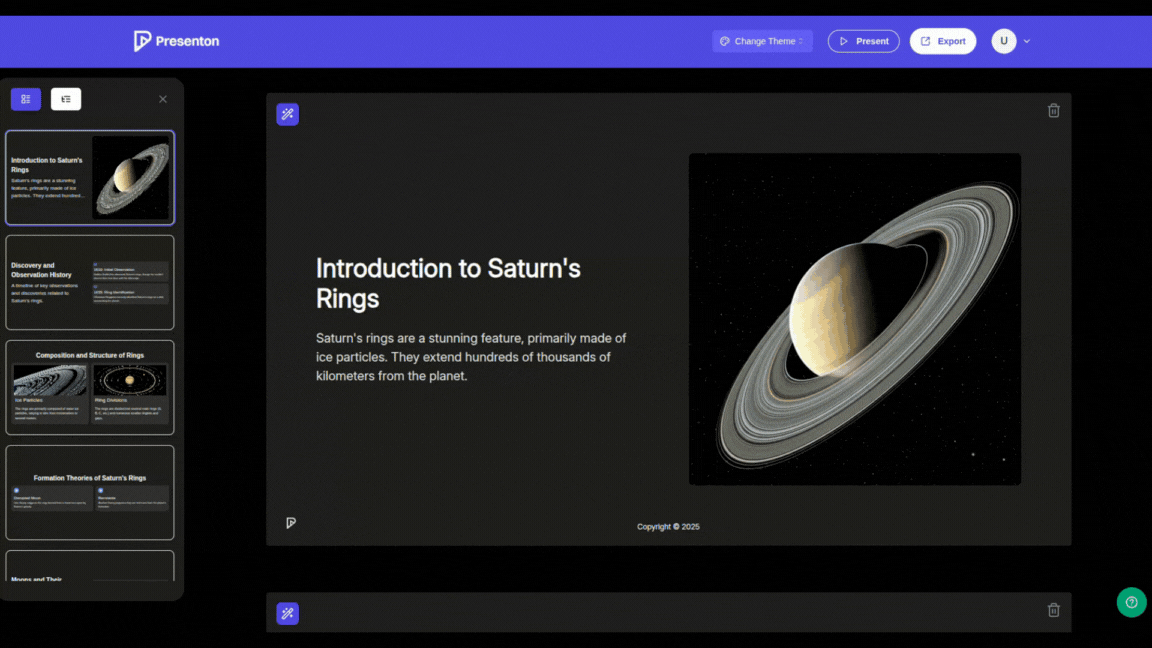
The tool generates professional-looking presentations with:
- Consistent design elements
- Appropriate color schemes
- Well-structured content
- Engaging visual elements
Comparison: Presenton vs Gamma vs Traditional Tools
| Feature | Presenton | Gamma | Google Slides | PowerPoint |
|---|---|---|---|---|
| Cost | Free (API costs) | $10-20/month | Free | $6.99/month |
| AI Generation | ✅ | ✅ | ❌ | Limited |
| Offline Mode | ✅ | ❌ | ❌ | ✅ |
| Privacy | ✅ | ❌ | ❌ | ❌ |
| Customization | ✅ | Limited | ✅ | ✅ |
| Learning Curve | Medium | Easy | Easy | Medium |
| Open Source | ✅ | ❌ | ❌ | ❌ |
Best Practices and Tips
1. Effective Prompting
# Good prompt structure:
"Create a [number] slide presentation about [topic] for [audience].
Include: [specific requirements]
Style: [formal/casual/technical]
Focus on: [key points]"
2. Template Customization
/* Custom CSS for themes */
.slide-title {
font-family: 'Roboto', sans-serif;
color: #2c3e50;
font-size: 2.5rem;
}
.slide-content {
line-height: 1.6;
color: #34495e;
}
3. Content Optimization
- Keep slides simple: Maximum 6 bullet points per slide
- Use visuals: Include relevant images and charts
- Consistent style: Maintain uniform formatting
- Readable fonts: Choose clear, professional typography
Troubleshooting Common Issues
API Connection Problems
# Check API key validity
curl -H "Authorization: Bearer YOUR_API_KEY" \
https://generativelanguage.googleapis.com/v1/models
# Test connection
presenton --test-api
Performance Optimization
- Reduce API calls: Cache frequently used content
- Optimize images: Compress images before adding
- Limit slide count: Keep presentations under 30 slides
- Use local storage: Store templates locally
Export Issues
# Export to PDF
presenton export --format pdf --output presentation.pdf
# Export to PowerPoint
presenton export --format pptx --output presentation.pptx
Contributing to the Project
How to Contribute:
- Fork the Repository: Fork presenton/presenton
- Create Feature Branch:
git checkout -b feature/new-feature - Make Changes: Implement your improvements
- Submit Pull Request: Create a detailed PR description
Areas for Contribution:
- New Templates: Design additional presentation templates
- API Integrations: Add support for other AI providers
- UI Improvements: Enhance user interface and experience
- Documentation: Improve installation and usage guides
- Bug Fixes: Report and fix issues
Future Roadmap
Upcoming Features:
- Real-time Collaboration: Multi-user editing capabilities
- Advanced Animations: More transition and animation options
- Voice Integration: Speech-to-text for content creation
- Mobile App: iOS and Android applications
- Plugin System: Extensible architecture for custom features
Conclusion
This is still in beta, so you may feel like something can go wrong. But it's too promising, being an open-source tool that I have ever used to create presentations for free. If you loved this article, make sure to show some support to the creator and feel free to contribute to make this tool much better.
Why Choose Presenton:
- Cost-Effective: Use your own API keys instead of monthly subscriptions
- Privacy-First: All data stays on your device
- Open Source: Transparent, community-driven development
- Flexible: Customize according to your needs
- Future-Proof: No vendor lock-in, you own your data
Getting Started Today:
- Download: Get the latest release from GitHub
- Setup API: Configure your Gemini or OpenAI key
- Create: Start building amazing presentations
- Contribute: Help improve the project for everyone
Whether you're a student, professional, or educator, Presenton offers a powerful, free alternative to expensive presentation tools. The combination of AI assistance, local processing, and open-source flexibility makes it an ideal choice for the modern presentation creator.
That's all for today, guys, and keep creating awesome presentations, keep contributing.
Sources:
- GitHub: https://github.com/presenton/presenton
- Website: https://presenton.ai/
- API Key: https://aistudio.google.com/apikey
