How to Configure Django with S3 Buckets for Efficient File Storage
Introduction
If you are searching for tutorials or ways to connect Django with S3 bucket there are plenty of examples out there with many tutorials. I myself have gone through all of them setting up the S3 buckets with Django. It wasn't my first time setting up but things are changed drastically. There are many ways how you can setup the Django application with S3. In this I will walk you through the most simplest configuration to setup the S3 bucket with Django. So, without any delay, let's get started.
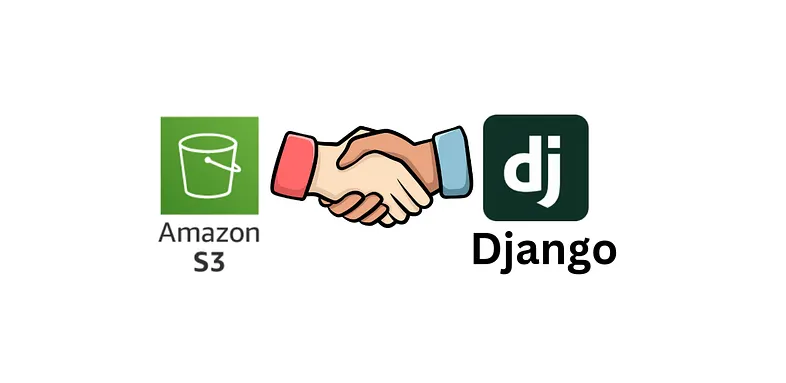
Important Note: If you ever used deployment like elastic beanstalk and setup with github actions then you may encounter with each deployment your uploaded media get lost. So, we need a way to store the media so it's persistent.
Why Use S3 for Django File Storage?
When deploying Django applications, especially on platforms like AWS Elastic Beanstalk or containerized environments, storing files locally can be problematic:
- Persistence Issues: Local files get lost during deployments
- Scalability: Multiple server instances can't share local files
- Performance: CDN integration for faster file delivery
- Cost Efficiency: S3's pricing model for file storage
- Reliability: AWS S3's 99.999999999% (11 9's) durability
Creating IAM User
Creating a IAM policy for every application you create is essential for security purposes. You can create a IAM user policy like this and give full access to S3 only.
Step 1: Create IAM User
- Go to AWS Console → IAM → Users
- Click "Create User"
- Enter username (e.g.,
django-s3-user) - Select "Programmatic access"
Step 2: Attach S3 Policy
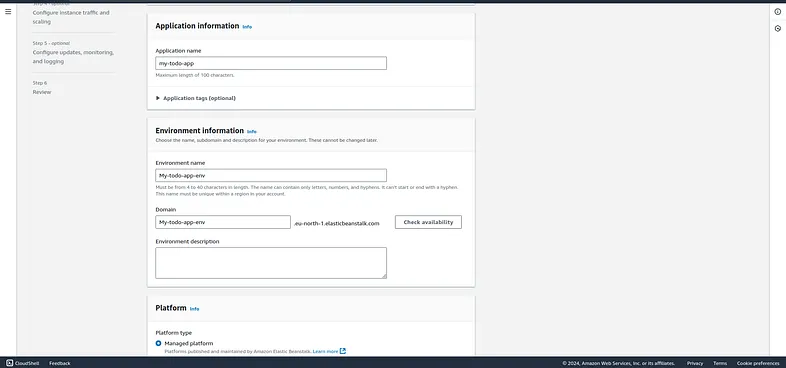
Attach the following policy to your IAM user for S3 access:
{
"Version": "2012-10-17",
"Statement": [
{
"Effect": "Allow",
"Action": [
"s3:GetObject",
"s3:PutObject",
"s3:DeleteObject",
"s3:ListBucket"
],
"Resource": [
"arn:aws:s3:::your-bucket-name/*",
"arn:aws:s3:::your-bucket-name"
]
}
]
}
Then after the IAM user creation, you can hop into the S3 for creating bucket.
Configuring S3 Bucket
While creating S3 bucket make sure you uncheck this so that since you are using this to serve media files so it should be accessible by public.
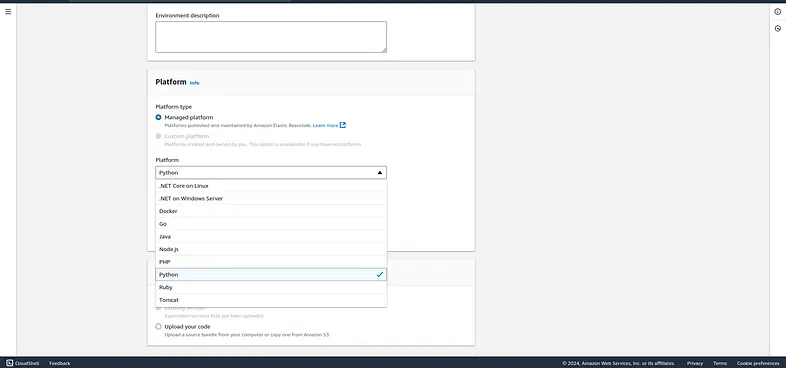
Step 1: Create S3 Bucket
- Go to AWS Console → S3
- Click "Create bucket"
- Enter bucket name (must be globally unique)
- Choose your region
- Uncheck "Block all public access" (for media files)
Step 2: Add Bucket Policy
We will attach the policies later. After the bucket creation you can add this as your bucket policy:
{
"Version": "2012-10-17",
"Statement": [
{
"Sid": "Statement1",
"Effect": "Allow",
"Principal": "*",
"Action": "s3:GetObject",
"Resource": "arn:aws:s3:::yours3bucketnamehere/*"
}
]
}
Here in above we are saying that everything inside your S3 bucket is accessible to get object as defined in action.
Step 3: Configure CORS
This is CORS setup:
[
{
"AllowedHeaders": [
"*"
],
"AllowedMethods": [
"GET",
"PUT",
"POST",
"DELETE"
],
"AllowedOrigins": [
"*"
],
"ExposeHeaders": []
}
]
After that let's go to Django to configure things.
Setting up S3 in Django
To correctly setup S3 in Django you need to install two packages:
Step 1: Install Required Packages
- Boto3:
pip install boto3
- Django Storages:
pip install django-storages
Step 2: Update Settings
After installing these update your settings file like this:
INSTALLED_APPS = [
'django.contrib.admin',
'django.contrib.auth',
'django.contrib.contenttypes',
'django.contrib.sessions',
'django.contrib.messages',
'django.contrib.staticfiles',
'django.contrib.postgres',
'whitenoise.runserver_nostatic',
# other settings
'storages', # Add this
]
# .........
# your other settings remain the same
# add this end of your settings file
# New storage configuration
STORAGES = {
"default": {
"BACKEND": "storages.backends.s3boto3.S3Boto3Storage",
"OPTIONS": {
"access_key": os.environ.get('AWS_ACCESS_KEY_ID'),
"secret_key": os.environ.get('AWS_SECRET_ACCESS_KEY'),
"bucket_name": os.environ.get('AWS_STORAGE_BUCKET_NAME'),
"region_name": "ap-southeast-2", # you can set your region of the bucket
"object_parameters": {
"CacheControl": "max-age=86400",
},
"querystring_auth": False,
},
},
"staticfiles": {
"BACKEND": "whitenoise.storage.CompressedManifestStaticFilesStorage",
},
}
Step 3: Environment Variables
Create a .env file or set these environment variables:
AWS_ACCESS_KEY_ID=your_access_key_here
AWS_SECRET_ACCESS_KEY=your_secret_key_here
AWS_STORAGE_BUCKET_NAME=your_bucket_name_here
Step 4: Update Django Settings for Production
import os
from decouple import config
# AWS S3 Configuration
AWS_ACCESS_KEY_ID = config('AWS_ACCESS_KEY_ID')
AWS_SECRET_ACCESS_KEY = config('AWS_SECRET_ACCESS_KEY')
AWS_STORAGE_BUCKET_NAME = config('AWS_STORAGE_BUCKET_NAME')
AWS_S3_REGION_NAME = 'ap-southeast-2' # Change to your region
AWS_S3_CUSTOM_DOMAIN = f'{AWS_STORAGE_BUCKET_NAME}.s3.amazonaws.com'
# Media files configuration
MEDIA_URL = f'https://{AWS_S3_CUSTOM_DOMAIN}/media/'
MEDIA_ROOT = os.path.join(BASE_DIR, 'media')
# Static files (for local development)
STATIC_URL = '/static/'
STATIC_ROOT = os.path.join(BASE_DIR, 'staticfiles')
Advanced Configuration Options
Custom File Storage Classes
You can create custom storage classes for more control:
# storage_backends.py
from storages.backends.s3boto3 import S3Boto3Storage
class MediaStorage(S3Boto3Storage):
bucket_name = 'your-media-bucket'
file_overwrite = False
class StaticStorage(S3Boto3Storage):
bucket_name = 'your-static-bucket'
location = 'static'
File Upload with Custom Path
# models.py
from django.db import models
def user_directory_path(instance, filename):
# File will be uploaded to MEDIA_ROOT/user_<id>/<filename>
return f'user_{instance.user.id}/{filename}'
class UserProfile(models.Model):
user = models.OneToOneField(User, on_delete=models.CASCADE)
avatar = models.ImageField(upload_to=user_directory_path)
Handling File URLs in Templates
<!-- In your templates -->
<img src="{{ user.profile.avatar.url }}" alt="User Avatar">
<!-- For static files -->
{% load static %}
<link rel="stylesheet" href="{% static 'css/style.css' %}">
Security Best Practices
1. Use IAM Roles (Recommended for EC2/ECS)
Instead of access keys, use IAM roles when deploying on AWS:
# settings.py - for EC2/ECS deployment
STORAGES = {
"default": {
"BACKEND": "storages.backends.s3boto3.S3Boto3Storage",
"OPTIONS": {
"bucket_name": os.environ.get('AWS_STORAGE_BUCKET_NAME'),
"region_name": "ap-southeast-2",
# Don't include access_key and secret_key - use IAM roles
},
},
}
2. Restrict Bucket Access
{
"Version": "2012-10-17",
"Statement": [
{
"Effect": "Allow",
"Principal": {
"AWS": "arn:aws:iam::YOUR-ACCOUNT-ID:user/django-s3-user"
},
"Action": [
"s3:GetObject",
"s3:PutObject",
"s3:DeleteObject"
],
"Resource": "arn:aws:s3:::your-bucket-name/*"
}
]
}
3. Enable Versioning and Lifecycle Policies
- Enable S3 versioning for file recovery
- Set up lifecycle policies to manage storage costs
- Use S3 Intelligent Tiering for automatic cost optimization
Testing Your Configuration
Test File Upload
# views.py
from django.shortcuts import render
from django.core.files.storage import default_storage
from django.core.files.base import ContentFile
def test_upload(request):
if request.method == 'POST':
file = request.FILES.get('file')
if file:
# This will upload to S3
path = default_storage.save(f'test/{file.name}', ContentFile(file.read()))
file_url = default_storage.url(path)
return render(request, 'success.html', {'file_url': file_url})
return render(request, 'upload.html')
Troubleshooting Common Issues
1. CORS Errors
Make sure your CORS configuration allows the necessary methods and origins.
2. Permission Denied
Check your IAM user permissions and bucket policy.
3. File Not Found
Verify your bucket name and region in settings.
4. Slow Upload Times
Consider using S3 Transfer Acceleration for faster uploads.
Conclusion
Here I am setting the static files to serve directly from the application. I am only saving the media files to S3. After this your application is ready to be used. You can try uploading images. Everything which previously being saved to your local will be now saved to S3 and you have a URL directly to access those.
You can generate these credentials of AWS_ACCESS_KEY_ID and things like that from the IAM users by going through that user and creating access keys.
Key Benefits:
- Persistent Storage: Files survive deployments and server restarts
- Scalability: Handle high traffic with AWS infrastructure
- Cost Effective: Pay only for what you use
- Global Delivery: Integrate with CloudFront for worldwide CDN
- Security: Fine-grained access control with IAM
By following this guide, you now have a robust file storage solution that scales with your Django application and provides reliable, fast access to your media files from anywhere in the world.
